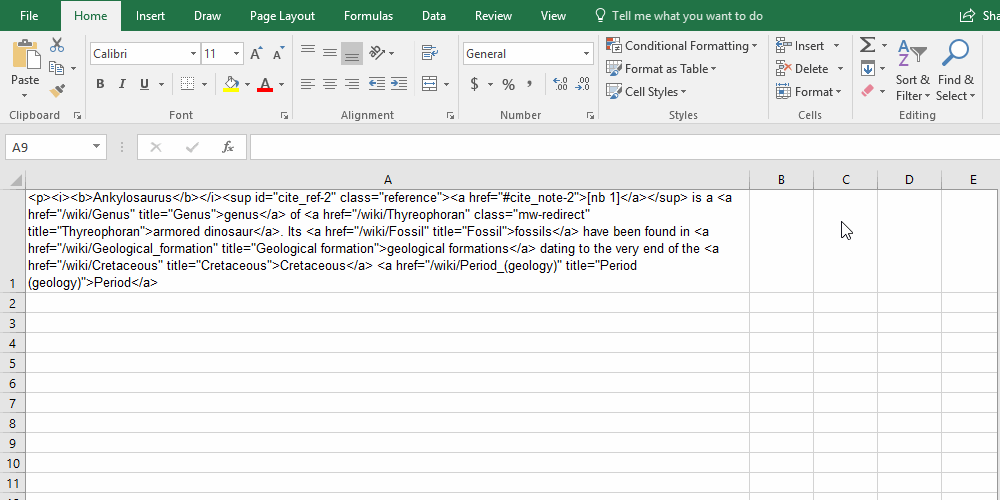Remove HTML from Excel or Google Sheets
Excel or Google Sheets is one of the most quintessential tool in SEO, you often come it for quick data analysis. You often scrape content from websites and it may contain some HTML elements in them, with this simple tip you can easily find and replace all of those pesky HTML elements from you excel or Google sheet content.
How to remove Remove HTML from Excel
- Select the cells that contain the HTML
- From the Home tab, click the Find and Select command, then select Replace from the drop-down menu. ( You can also use the Windows Shortcut key Ctrl + h )
- In the Find what field enter
<*> - Leave the Replace with field blank
- Click on the Replace All button. Now you are left with the text content.
How to remove Remove HTML from Google Sheet
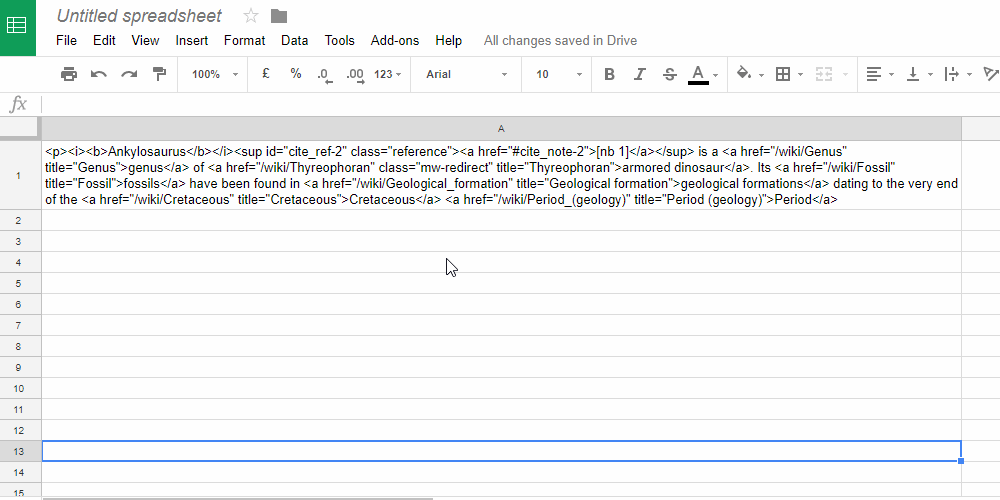
With Google sheet, it’s not easy as it’s in Excel, but you can do the same using Regular Expressions.
- Select the cells that contain the HTML
- From the Edit tab, click the Find and Replace option. ( You can also use the Windows Shortcut key Ctrl + h )
- In the Find field enter
<(?:"[^"]*"['"]*|'[^']*'['"]*|[^'">])+> - Leave the Replace with field blank and select Search using regular expressions
- Click on the Replace All button. Now you are left with the text content.